If you've made it this far, you're probably looking for a simple way to transform your photos into images with the signature look of Studio Ghibli films.
Nowadays, there are applications and tools that do this type of editing automatically, without requiring technical skills. In addition to the Ghibli style, it is also possible to generate versions in the style of The Simpsons, South Park, among others.
The aesthetics of Studio Ghibli films — how Spirited Away, My Neighbor Totoro and Howl's Moving Castle — is known for its use of soft colors, detailed natural scenes, and a visual style reminiscent of traditional Japanese art. With advances in artificial intelligence, it has become much easier to apply this type of look to ordinary photos, using apps that quickly and automatically transform them.
In this article, you will discover the best apps to apply the Ghibli style and much more to your photos, as well as valuable tips for obtaining better and more detailed results.
The Best Apps to Transform Your Photos into Studio Ghibli Style
Check out some of the most popular and efficient apps below for transforming ordinary photos into images with a Ghibli-inspired look. They all use artificial intelligence to automate and simplify the process.
1. Dream by Wombo – Simple, Automatic and Incredibly Magical

Dream by Wombo stands out for its ease of use. To generate the image, simply select a photo, choose one of the available styles — including variations inspired by Studio Ghibli — and wait a few seconds.
- Highlights: variety of artistic styles, straightforward interface and fast image generation.
- Positive points: free, available for Android, iOS and also in the web version.
- Recommended for: those looking for quick results and prefer to avoid advanced settings.
Choose which version of your smartphone, the application is available for Android and IOS, do Download now:
2. Deep Dream Generator – Detailed Result and Refined Visual

Deep Dream Generator is a good option for those who prefer a more artistic and less digital look. Although it takes a little longer to process the images, the level of detail it offers is superior to many other similar applications.
- Featured Features: use of artificial intelligence with advanced algorithms, visual style with a focus on details and good performance in complex compositions.
- Strengths: high level of detail and visual result with a more natural appearance.
- Access: available directly through the browser, through the official website.
- Suitable for: who values a more refined and realistic finish in images.
Choose which version of your smartphone, the application is available for Android, do Download now:
2. BeautyPlus – Detailed Result and Refined Visual

BeautyPlus is an online photo editor focused on quick adjustments, offering color filters and makeup effects.
With simple and easy-to-use tools, it allows you to apply different shades of lipstick, blush and mascara, as well as having functions to whiten teeth, enlarge eyes, smooth out skin imperfections and adjust the shape of your face and body.
The editor also offers the option to save the modified images and share them directly on major social networks.
- Featured Features: color filters, makeup effects (lipstick, blush, mascara), tools for whitening teeth, correcting skin, enlarging eyes and adjusting face and body.
- Strengths: practical interface, quick aesthetic editing functions and integration with social networks.
- Access: available online, directly through the browser, with versions for Android and iOS.
- Suitable for: users looking for quick and easy edits with a focus on beauty touch-ups.
Choose which version of your smartphone, the application is available for Android and IOS, do Download now:
How to Use ChatGPT to Create Ghibli-Style Images

In addition to apps that use artificial intelligence to edit photos, ChatGPT It also offers features for generating images from descriptions, allowing you to create illustrations with the characteristic look of Studio Ghibli films.
With the arrival of the model GPT-4th, released on March 25, image generation directly from the ChatGPT interface has become possible. Now, you just need to describe the desired scenario — including elements such as environment, characters, and weather — and the AI takes care of producing the image based on these details.
This new feature has quickly become a trend on social media. And the most interesting thing is that it goes beyond the Ghibli style: you can also transform your photos into versions with the aesthetics of famous animations such as The Simpsons, South Park and Rick and Morty and more. All this through simple prompts, without the need for complicated software.
Want to learn how to style your photos with the striking features of your favorite animations? Below, we show you the step-by-step guide to using ChatGPT and creating your own personalized images in just a few minutes.
The process is simple: go to the OpenAI platform, click the “+” button, select “Photos” and upload an image from your gallery. Then, type a prompt like:
“Create an image in the style of Studio Ghibli: a village at sunset, surrounded by magical forests, with wooden houses and a girl in a blue dress watching the stars.”
In seconds, you'll see an illustrated version of your photo, with a detailed look that's true to your chosen style.
Tips for Improving Ghibli-Style Results with Editing Apps
To achieve a look closer to Studio Ghibli animations when using AI editing apps, consider the following suggestions:
Choose well-lit photos: Images captured in natural light tend to produce more balanced and defined results.
Include elements of nature: Since the Ghibli style is heavily influenced by natural landscapes, shots in open spaces — with trees, flowers, clear skies, or vegetation — tend to work best.
Avoid polluted backgrounds: A cleaner scene helps the algorithm apply effects with greater precision and clarity.
Make final adjustments to the colors: After applying the filter or style, use the app's tools to soften tones, enhance soft colors and finish with lighter textures.



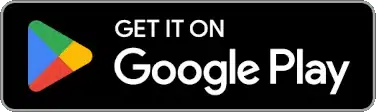
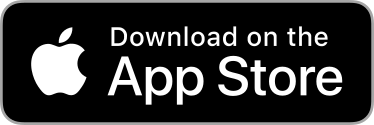
Leave A Comment